We are excited to announce to you today that the first major firmware update of the year for SparkFun's DataLogger IoT boards is out of preview and is now ready for you to use! This update includes several feature and quality of life changes to the DataLogger's plug-and-play functionality! See the Release Notes below. This update is available at no extra charge - if you have purchased one of the DataLogger products below, the updates are a part of your purchase.
With the release of our Version 1.2 software for our DataLogger IoT products, we continue to add additional functionally to the products capability, as well as fix a number of issues.
And with the release, we feel we’ve covered all aspects of a 1.1 release – new functionality, feature enhancements, and a wide variety of bug fixes.
New Features and Enhancements
Log File Download via a Web Interface
To allow access to log files located on the DataLogger IoT device, without requiring the removal of the SD card, a new Web Interface is provided. Once enabled, you can browse the on-board log files of the DataLogger. Clicking on a a filename will download the file.
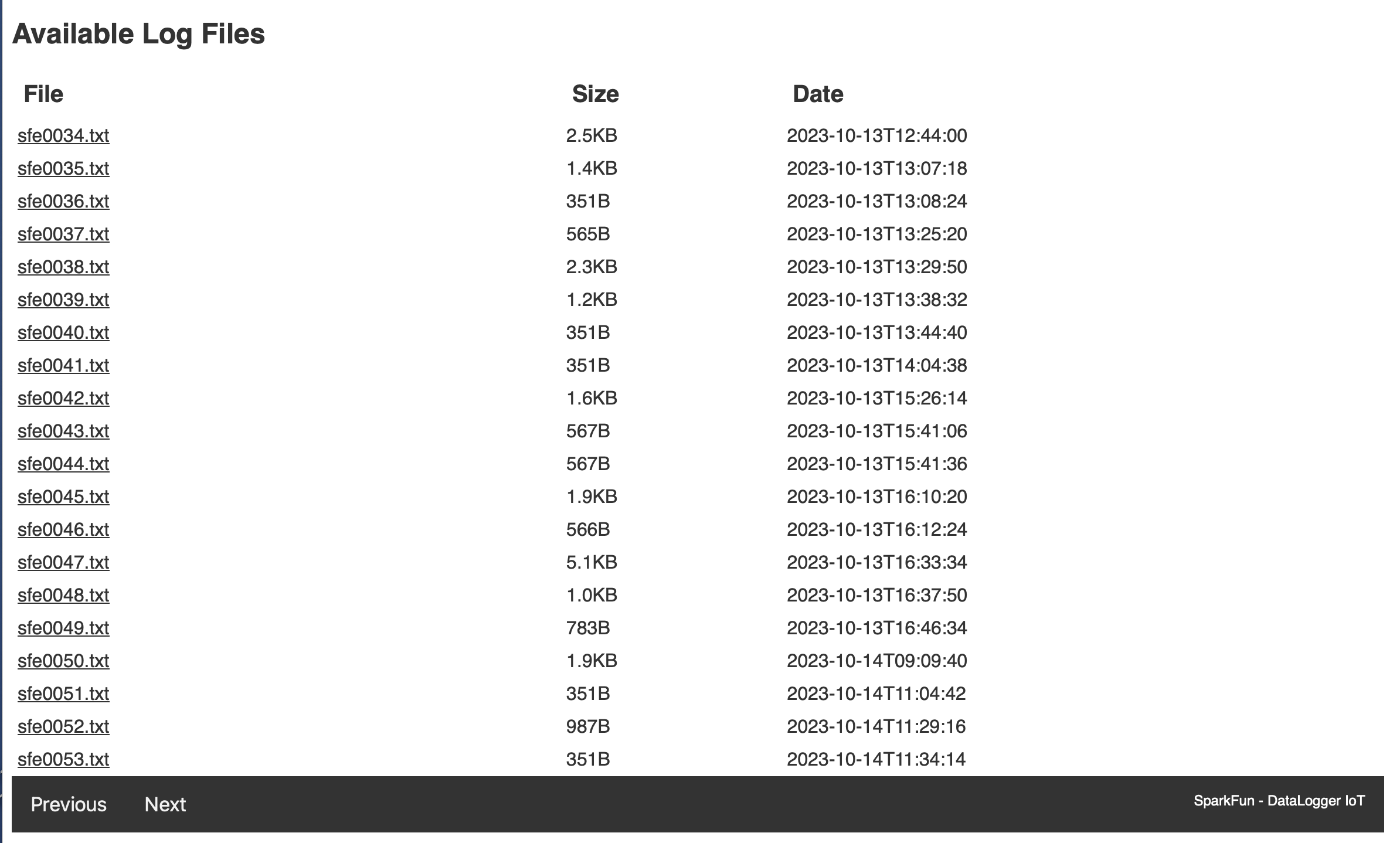
Currently file browse and download options are available, but we plan on expanding this feature in the future.
Additionally, this feature has the following options:
- mDNS functionality allowing you to set a network name for a device if mDNS is supported on your network
- Username/Password authentication for the web interface.
Note: For authentication use - currently some browsers might require a second login depending on settings.
Note: The datalogger requires restarting if the web interface is enabled
This feature is enabled in settings under the Preview heading.
Startup Command Menu and Delay
To allow start-up time configuration and delay, a Startup Menu was added to the system. Now, at startup a short menu is presented for a brief period, allowing modification of the startup options of the DataLogger.
Startup Menu options:
Pressing the highlighted letter while the menu is active, will change the behavior of the system. This change only affects the current system session.
The options include:
- 'n' - Normal startup
- 'a' - Disable I2C device auto load on startup
- 'l' - List the I2C devices supported. This device table is discarded after auto-load
- 'w' - Disable WiFi
- 's' - Disable preference restore during startup
In addition, the amount of time the menu is displayed is adjustable. This settings is on the Settings/Application Settings page, under the Advanced section.
Quick (!) Commands
The addition of a quick (!) command system that allows for the direct execution of commands directly from the serial console, bypassing the serial menu system.
An example of this is the display of the "about" page for the system. Normally this would require navigating the serial menu system. With the quick command system, entering the value of "!about" at the serial console will display the about page.
The following commands are supported:
| command | Description |
|---|---|
| !about | Display the system about page |
| !clear-settings | Clear the on board system preferences with a yes/no prompt |
| !clear-settings-forced | Clear the on board system preferences with no prompt |
| !devices | List the currently connected devices |
| !factory-reset | Perform a factory reset - presents a Y/N prompt |
| !heap | Display the current system heap memory usage |
| !help | List the available quick commands |
| !json-settings | For setting the device settings via a serial connection. When this command is sent, the system expects to receive a JSON settings file |
| !log-now | Perform a log observation event |
| !log-rate | If log rate measurement is enabled, the current log rate is printed |
| !reset-device | Reset the device - erasing any saved settings and restarting the device |
| !reset-device-forced | Reset the device, but without a Y/N prompt |
| !restart | Restart the device |
| !restart-forced | Restart the device without a Y/N prompt |
| !save-settings | Save the current settings to on-board flash |
| !sdcard | Output the current SD card usage statistics |
| !systime | Output current system time |
| !uptime | The uptime of the device |
| !device-id | The ID for the device |
| !version | The version of the firmware |
| !wifi | Output current system WiFi state |
Log Data Rate
The DataLogger system can now measure the data logging rate. Once this feature is enabled, the system will monitor the time between log events. This value is averaged over the latest 10 log events.
System Info in the log stream
The system operational parameters can now be added to log stream. This is useful to monitor system resource uses over time, or just perform general debugging.
Currently the following information is provided:
- WiFi SSID
- WiFi RSSI
- Memory Heap free space in bytes
- SD Card free space in bytes
- Uptime in MS
Feature Improvements
In addition to the new functionality, we also took input from our customers (and our own use) to expand and enhance existing features. While a wide variety of small additions were made, a few notable additions include:
Serial Console - Value Display – The serial console now shows the current setting value in the menu system. Previously this value was only show once that item was selected.
Serial Console Color – Text highlighting and color were added to the serial console output. If your serial console application/command supports it, the menu system highlights key values. This setting is controlled in the Settings/Application Settings section of the settings menu.
Startup Messages – Normally a verbose log of startup options and settings are displayed at system startup. The about of information is now controllable - with values of Normal, Compact, Disabled.
Improved Device Auto-Load – A major update to the I2C auto-load device detection logic that improves device detection and address collision prevention.
General System Enhancements – Internal system job dispatch subsystem update to increase performance throughput. Overall decrease in static and dynamic memory usage.
Bug Fixes
We also squashed a variety of defects in the firmware. Some of the more notable issued fixed in this release:
- Fixed issue with the LED display logic that caused a system crash if the log interval was less than 100ms
- Incorporate driver updates for greater NAU7802 device output value stability
- Incorporate driver update for the MMC5983MA device
Installation of the new firm ware is easy! Since new sensors and features are being added in these patches, we've made it really easy for you to keep your DataLogger IoT up to date. Click the button below to learn how to update your DataLogger which is accessed via the Settings Menu.
In Summary
With the release of DataLogger IoT firmware version 1.2.0 we continue to enhance the capabilities of our DataLogger IoT line – adding to our IOT service, supported devices as well as improving the overall quality of the system.
And this new functionality is available today at the DataLogger repo. The update is free, available as an over-the-air upgrade, or as a file uploaded via an SD Card. Just select the “System Update” option within the DataLogger IoT menu system and select your desired upgrade option.












