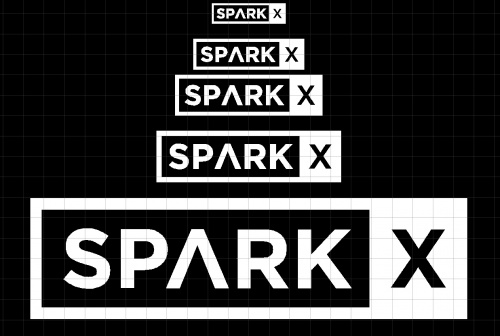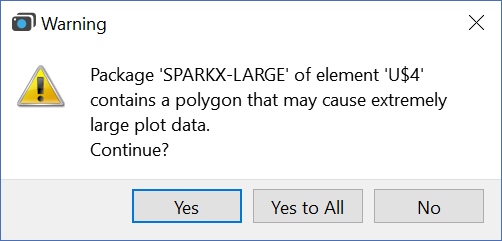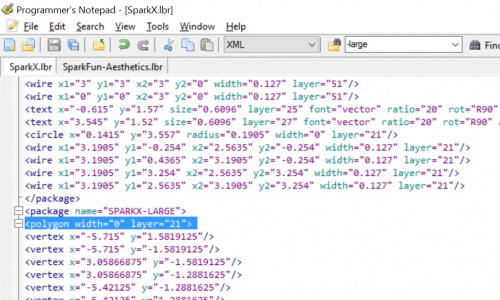Shawn wrote a great tutorial about how to import your image or logo into Eagle. There's three ways but importing from polygon is best because one you go to production and create gerber files the BMP method will take a very long time to process and can create large files.
Importing Custom Images into Eagle
How to create custom graphics and import them into Eagle for silk, copper, etc.
I used Shawn's tutorial to bring in the SparkX logo. After much hair pulling I got the polygon import to work.
SparkX logos looking sharp!
However, when I went to CAM the layout I got this error:
Ugh. I have a pretty powerful computer but the CAM job was taking multiple minutes to export the gerbers. This was no good.
It turns out Shawn's tutorial covers this error but I missed the step of increasing the polygon width after import (remember to read the full manual). By default polygons were declared in the library with a 0" width.
Once I manually edited the width on all the polygons to 0.01" the errors went away and the CAM jobs now take less than 2 seconds. Success!