tldr; To make the Charm High software a bit easier to navigate download this file and paste it into your Charm High software directory (most likely C:\CHJD_SMT). This will replace the default English translations with better ones.
The Charm High software has been internationalized which means various phrases are associated with each button or submenu of the software. These phrases are loaded from a database. If you want Chinese, Taiwanese or English, the software changes the GUI to fit your needs. Unfortunately the English translations are a bit rough to understand.
Some of the translations are dumbfounding, some are just whitespace problems. After inspecting the main directory it was obvious three files were responsible for the translations:
smt_Chinese.qm
smt_English.qm
smt_Taiwan.qm
A quick search turned up QtLinguist, an open source Windows program capable of editing the compiled Qt format.
Editing a QM file
I’m not entirely familiar with the file format or where to get a good QM file editor but we found this Windows installer by thurask that makes editing the smt_English.qm file pretty easy.
Linguist expects to edit files with the qpo extension. Be sure to drop down and select all files so that you can see the smt_English.qm file.
Searching for the odd translation and editing it is straightforward. Make any changes you’d like, save the file, and then close and reopen the Charm High software to see the changes in effect.
The Diagnostics Menu before and after
To save you some time you can grab our latest English language file here. Copy and paste it into the Charm High software directory. Don't have the software installed? Read how to install the Charm High software!
We’ve done our best to decipher many of the errors and renamed a few of the systems to match what we better understand (“material stack” are the feeders, “Ec” is an electrical component, etc).
The Feeder edit page was particularly confusing. The 'Place comp.' button is often shown with a red X. This, however, indicates the machine should mount the component. Confused? Us too. So we modified the button text to try to make it more clear that 'X' means mount the component and 'Check' means to skip (don't mount) the component.
You can see in the feeder edit menu, in this latest version, they have not allowed for an English translation. This Chinese means 'Tape Advance Speed'. This setting controls the speed at which the needle pulls the tape. If you've got a component that easily moves within its pocket you may want to slow down how fast the machine advances the tape for that component. I have not needed this settings but it's good to know Charm High is slowly adding features I may need in the future. I have left this setting at 0 for all my feeders; this means the machine will use the global speed setting.
This was another confusing prompt. When you edit a work file and click the return button without clicking 'Save' you get the above prompt. I expect that it is asking me if I want to return to the edit window because I have unsaved work. Nope! If you click on OK, the software returns to the previous menu. And if you click cancel, the software returns to the previous menu. Confused? Yep.
The same prompt, new translation
Thank goodness we can edit the translation file! It's not a great user experience but we can make it less confusing.
Let us know if you find any other odd buttons or weird error messages. We welcome pull requests to make this translation file even better!
Thanks for reading! Please checkout the other posts on our desktop pick and place machine.
Do you have one of these machines? Want to share your tips and tricks and ask other owners a question? Join the Desktop Pick and Place google group!
Related Pick and Place Blog Posts:
- Unboxing the $2800 desktop pick and place machine
- Creating a Leader for Cut Tape Components
- Installing the Charm High Software
- A better English Translation for the Charm High Software
- An EAGLE ULP script to create a CHMT36VA work file and start placing components in less than a minute!
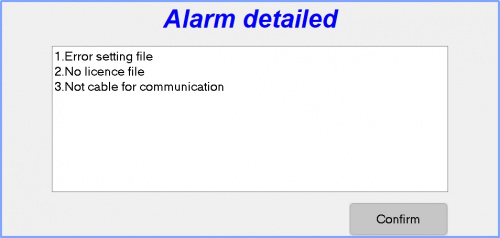
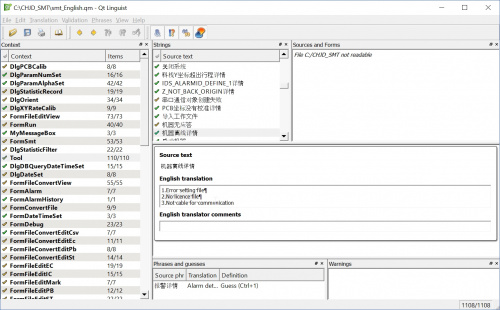
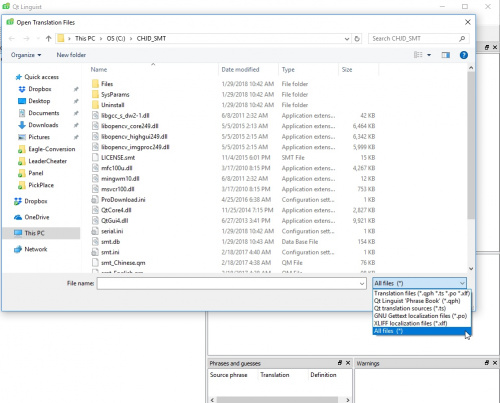
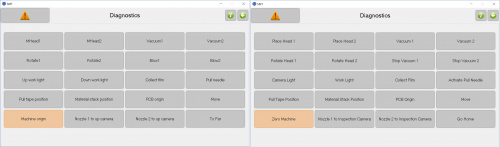
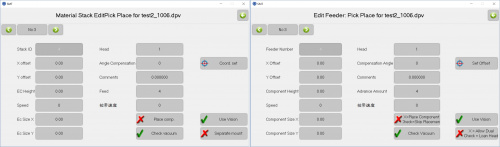
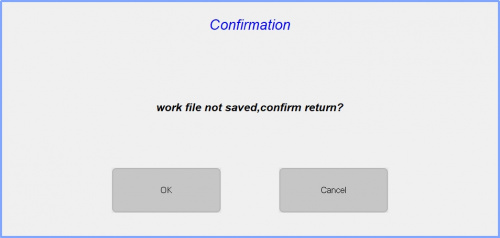
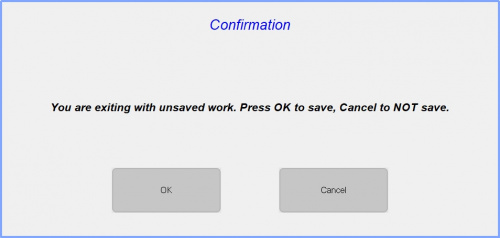








I've got the CHMT-48VB with the built in touch screen. Anyone know how to put the english translation on that system?